The $G3 token airdrop is officially live to claim, and we wanted to take the time to share transparently how you can claim it. Our airdrop is an expression of our appreciation for the dedicated community that has been part of our journey over the past two years as we built the home of web3 gaming at GAM3S.GG together. The following guide will explain all the steps from checking your eligibility to claiming your $G3 allocation.
How to Check $G3 Airdrop Eligibility?
You will navigate to our $G3 Airdrop page, and connect all your wallets. Once you have connected all your eligible wallets, you will need to continue and complete the missions below to see the amount of $G3 tokens you are eligible for. This includes connecting your X account, following GAM3S.GG, connecting your Discord, joining our server, and finally sharing on X for everyone to come check their eligibility.
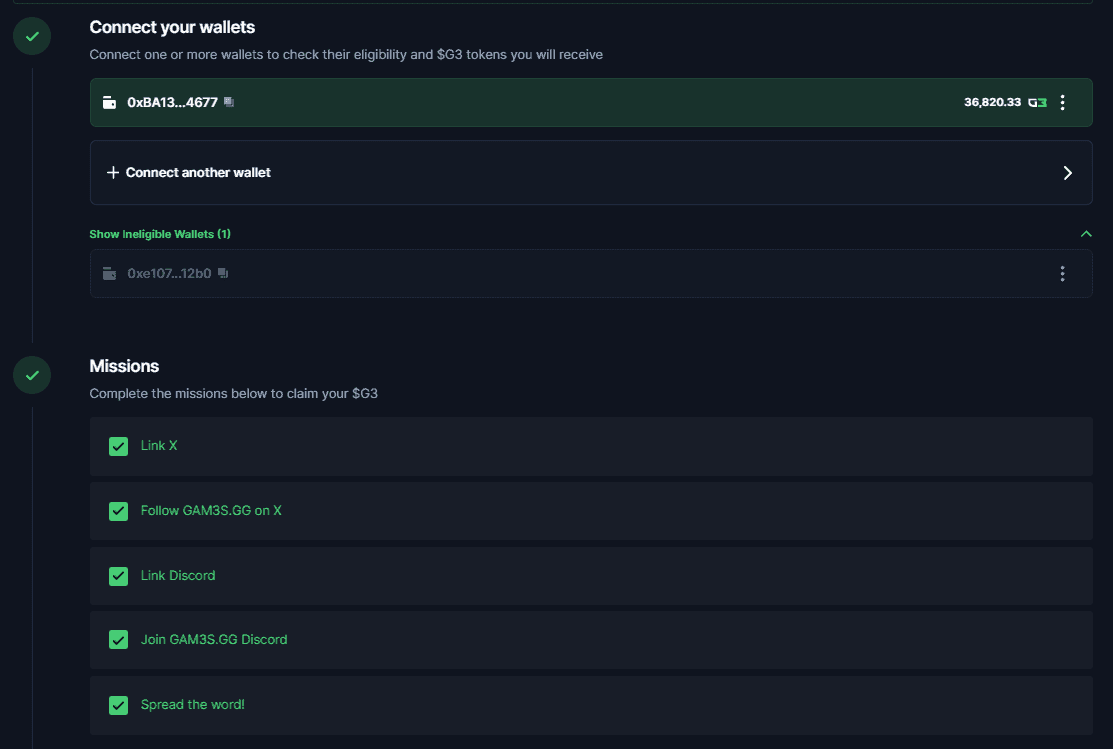
For a reminder, the airdrop phase one will be allocated 15,000,000 tokens, fully unlocked without additional vesting on the day of listing, and will take into account several factors including your rank on the GAM3S.GG platform, our GAM3RS NFT holders, your $POLS holdings, and highly valued partners within our ecosystem. Further details on each criterion was shared in a more in-depth breakdown in the article here.
How Do I Claim My $G3 Airdrop?
If you have completed all of the above and passed the eligibility check, you will see an amount of tokens present on the right side of your screen with a greyed out "Claim" button.

For you to successfully claim your eligible $G3 tokens, you will need to complete the final mission on the airdrop page. This is simply sharing on X how much tokens you are going to claim and inviting others to do the same. Once that is completed, the mission will be ticked off, and you will be able to finally click on the "Claim Airdrop" button under your total $G3 tokens.

Please note that all G3 claims are possible on Arbitrum One only. Make sure to have Ethereum on Arbitrum One to be able to complete the transaction gas fees and claim successfully. On average, a transaction on Arbitrum One costs between $0.5 to $1 for reference.
How To Add Arbitrum To MetaMask?
You can add Arbitrum to MetaMask directly through MetaMask.
- Log into your MetaMask account and click on the network dropdown.
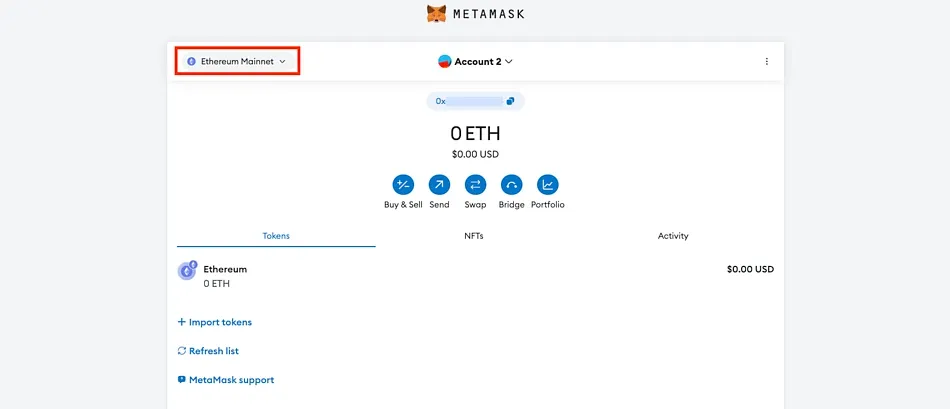
- Click on Add network in the pop up window.

- Under Popular custom networks, look for Arbitrum One and click Add.
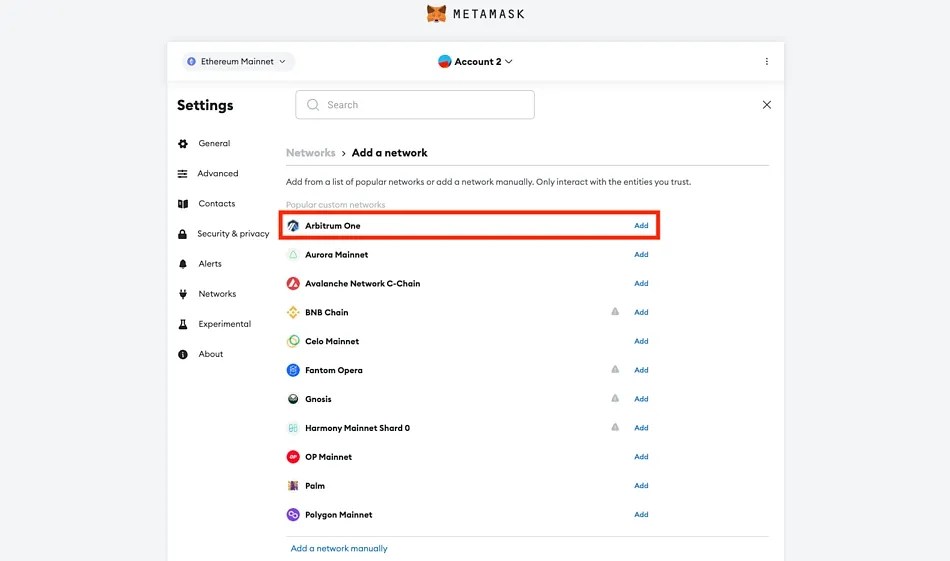
- Approve the request to add Arbitrum One to MetaMask.

How to Get Ethereum on Arbitrum?
For simplicity, we will use Binance to buy and send Ethereum to Metamask on Arbitrum. The deposit address for any of these networks will be the same, as they are all EVM-compatible networks. However, to view your cryptocurrencies on a certain network, you will still need to follow the previous step to add Arbitrum to your Metamask wallet.
Once you have copied the address from Metamask, you will need to go to Wallet‘, and then ‘Fiat/Spot‘ on Binance’s platform. You will find the amount you purchased of Ethereum present in that section. If not, it might potentially be under "Earn," so you will have to "Redeem" it so it can show up under the Fiat/Spot section. Once you’re there, you can search for the cryptocurrency and then select ‘Withdraw‘.

Enter the transaction details and withdraw the cryptocurrency using your preferred network The next step will be to enter the transaction details. After pasting the deposit address from Metamask, Binance will show you the possible networks that you can use to withdraw to your wallet. This is where you choose Arbitrum.

After the transfer has been initiated, you will receive ETH in your Metamask Wallet. The time taken to send ETH over will heavily depend on the congestion of the network at that specific time.
How To Add $G3 To MetaMask?
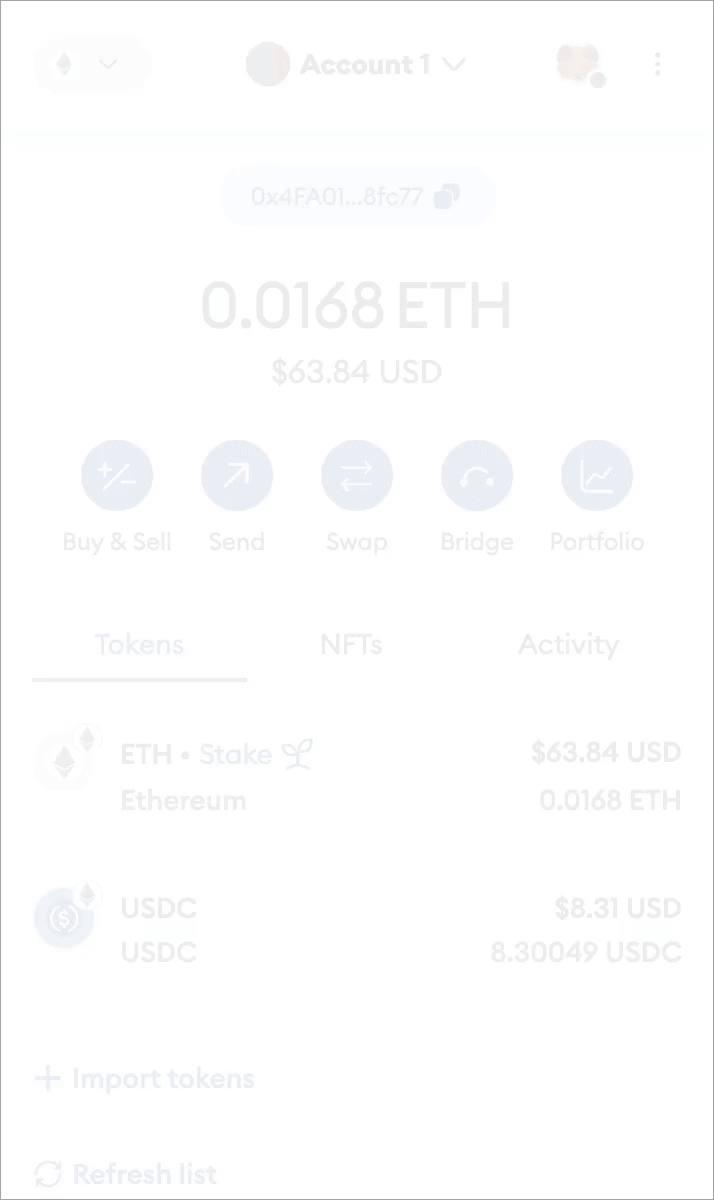
- Click on 'Import tokens', located at the bottom of the 'Tokens' tab on your wallet homepage.
- Switch to the 'Custom token' tab at the top, and then enter the token address in the first field.
- In most cases, the token symbol and token decimal will autofill. If they don't, head to the G3's Arbitrum block explorer and grab the symbol and decimals from the page.
- Click 'Add Custom Token' to proceed.
- You will now see a page asking you to confirm that you want to add the token. When you click 'Import Tokens', the token type will be added to your wallet.
How Long Will the Claim Stay Open For?
The claim window will be open for 30 days, starting from April 9th and closing on May 9th.
Keep an eye out for our official communication. Please remember that we will give you ample time in advance and clear notice on all of our major announcements. Make sure you practice extreme caution, do not click any suspicious links, and exercise extra diligence.
The future of gaming is $G3.

