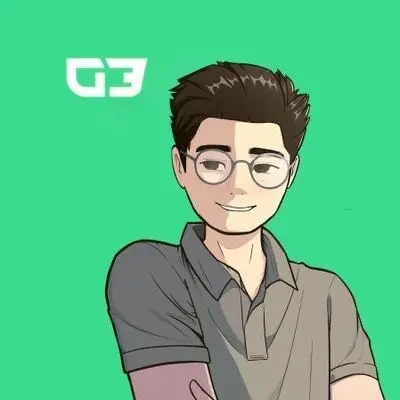Getting your NBA 2K26 settings dialed in perfectly can be the difference between hitting clutch shots and watching opportunities slip away. Whether you're grinding MyCareer or competing in online modes, the right configuration gives you complete control over your gameplay experience. These aren't just minor tweaks, they're game-changing optimizations that top players swear by.

NBA 2K26 Guide: Best Settings for Competitive Play
How To Access NBA 2K26 Settings
Navigate to the main menu and select Features. You'll find three critical customization areas:
- Settings (general gameplay options)
- Controller Settings (input configurations)
- Customize HUD (visual interface elements)

NBA 2K26 Settings
Each section contains specific optimizations that directly impact your performance, so let's break down every setting that matters.
Best Controller Settings for NBA 2K26
Essential Shot Timing Configuration
Your shooting foundation starts here. Keep Shot Timing enabled for all online modes – there's no escaping the skill requirement in competitive play.
Shot Timing Visual Cue offers two optimal choices: Push or Release. Release timing feels more natural since you're letting go when the ball leaves the player's hands, while Push gives you slightly earlier feedback.
tip
Your MyPlayer jump shot creator will override this setting, but it's crucial for Play Now and other modes where you control different players.
Pro Stick Optimization
Set Pro Stick Orientation to Absolute. This keeps your dribbling controls consistent regardless of court position, no more adjusting your inputs based on which side you're playing.

NBA 2K26 Shooting and Dribbling Settings
Pro Stick Function should stay on Default. Switching to Dribble Moves Only eliminates your ability to perform hop steps, floaters, and scoops during drives.
Critical Dribbling Settings
Here's a massive one: Disable Passive Dribble Hand Switches immediately. This setting starts enabled by default, causing your player to randomly switch hands during stationary dribbling. You want complete control over ball handling, not automated switches that telegraph your moves.
Passing Configuration
For Pass Target Profile, stick with the Default unless you have specific preferences. The Auto Lob to Moving Receiver feature should be disabled; you don't want the game deciding when to throw lobs versus bullet passes during crucial moments. Meanwhile, the pass target sub configurations are more of a different feel for every player, so try tweaking them out as you play to find your balance

NBA 2K26 Passing Settings
warning
Auto lob passes can get intercepted when you're trying to zip the ball to an open shooter. Maintain manual control over pass types.
Defense Settings
Who to Guard is a personal choice with strategic implications. Turning it off gives you more defensive freedom without the gravitational pull toward your assigned matchup. However, if you're playing with random teammates, keeping it on helps with communication and positioning.

NBA 2K26 Defense Settings
Set Pro Stick Defense to Absolute for the same consistency benefits as offense. Pushing up always raises your hands, regardless of court position.
Box Out Assist Strength depends on your position:
- Big men: Turn it down for more control over which opponent you're boxing out
- Guards/Wings: Default or slightly higher for general help defense
Configure HUD for Maximum Performance
Shot Meter
This is where champions separate themselves. Turn Shot Meter Visibility for Shots to OFF. Yes, it's intimidating initially, but you'll receive a significant green window boost that makes shooting more consistent.

NBA 2K26 HUD Settings
important
Elite players universally play without the shot meter. The boost from meter-off shooting combined with reduced visual clutter creates better focus on your actual release timing.
Keep the meter on for layups and dunks since these have different timing windows and animations. For free throws, challenge yourself to go meter-off here too for complete shooting mastery.
Visual Feedback Optimization
Perfect Release Animations should use clear, visible effects. Flame and Party Time provide excellent visual confirmation without being distracting. Place them Above Player so you can see the feedback immediately without looking away from the action.
Shot Feedback visibility works best on Simple for instant green confirmation. If you want detailed information about contests and timing, use All Shots, but Simple gives you the fastest feedback for rhythm shooting.
Performance-Focused Adjustments
Turn Motion Blur down to zero in the main settings. This enhances visual clarity during fast-paced gameplay, making it easier to track player movements and react to defensive rotations.
Turbo and Fatigue indicators should be visible but not intrusive. Place them on the floor with medium sizing so you can monitor stamina without cluttering your view.
Advanced Gameplay Settings
Game Difficulty and Speed
Set Game Difficulty to All-Star for practice modes. This matches most online gameplay, so your practice sessions translate directly to competitive play. Game Speed stays at 50 (default) to maintain consistency with online modes.
Keep Fatigue enabled during practice. You need to understand stamina management and how it affects your player's performance in real game situations.
Camera and Replay Settings
Action Replays can be set to Never if you're grinding MyCareer games efficiently. After Basket Camera Cuts should also be disabled to maintain game flow and reduce interruptions.
Avoid Changing These Settings
Several settings work best on their default values:
- Skip Passes: Keep enabled for court vision
- Icon Lead Passing: Default maintains proper timing
- Pro Stick Pass Type: Normal provides the most reliable passing
- Foul Out: Six fouls matches standard basketball rules
Pro Tip: When in doubt, start with default settings and make incremental changes based on your specific playstyle needs.
How Do These Settings Impact Different Game Modes?
MyCareer Optimization
Focus on settings that speed up gameplay: disable replays, turn off after-basket cuts, and optimize your HUD for quick feedback. Your MyPlayer build determines many gameplay elements, so controller settings become even more critical.
Online Competitive Play
Every setting should prioritize consistency and performance. Meter-off shooting, absolute stick orientation, and disabled passive dribbling give you maximum control during high-pressure situations.

Play Now and Team Modes
Since you're controlling different players with varying attributes, your controller settings need to work universally. This is where absolute orientations and default functions become essential.
Dominate the Court
Lock these settings in and you’ll feel like the king of the park every time you step on. No more blaming 2K when you brick a wide-open three; this setup gives you full control. Whether you’re grinding MyCareer or running rec games, these tweaks will help you cook defenders, green up without a meter, and lock up like prime Kawhi. That said, every hooper’s got their own style, so don’t be afraid to experiment and adjust what feels best for your game. Ball out, master the sport, and let these settings be the base for turning you into a certified 2K legend.