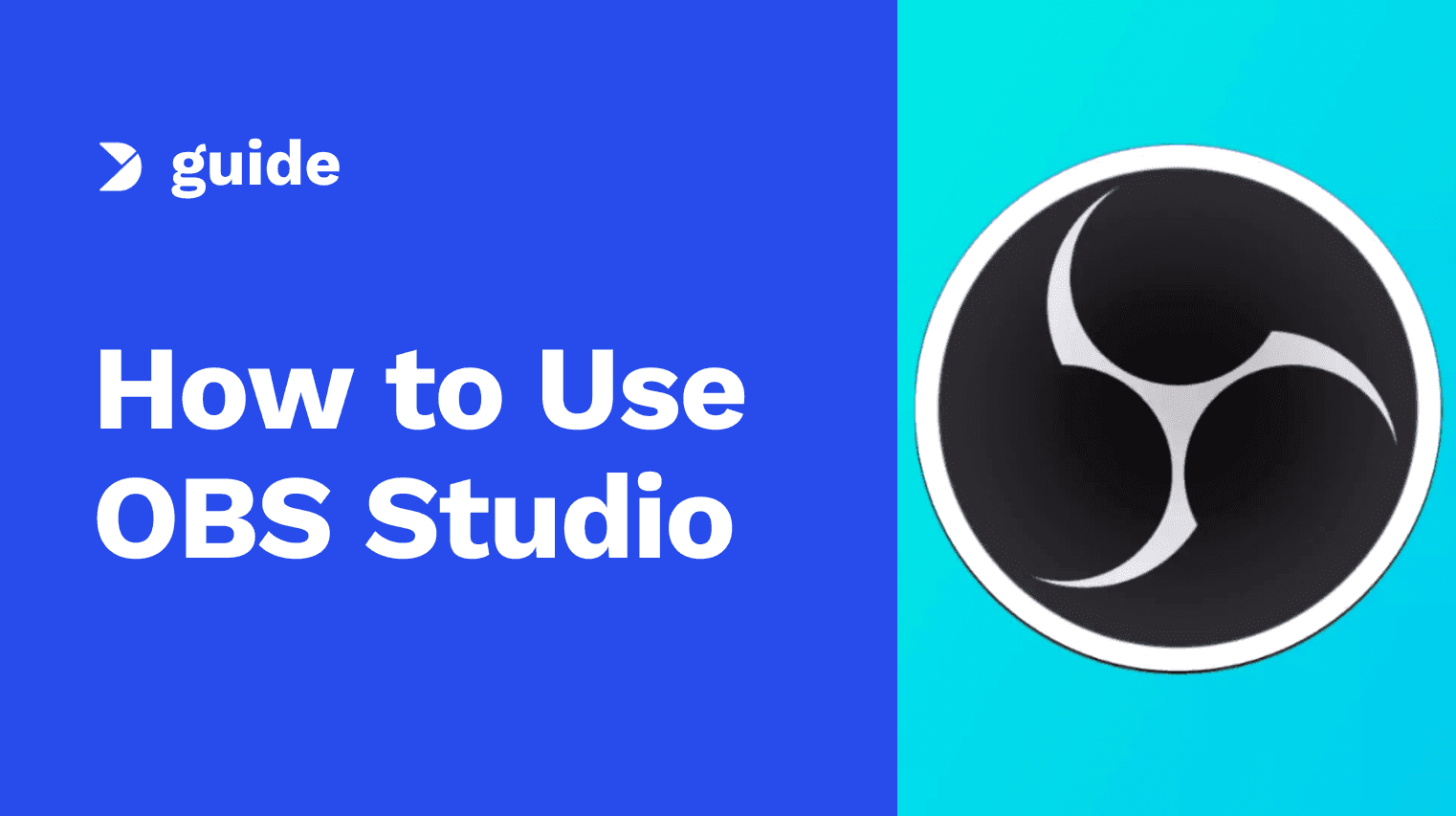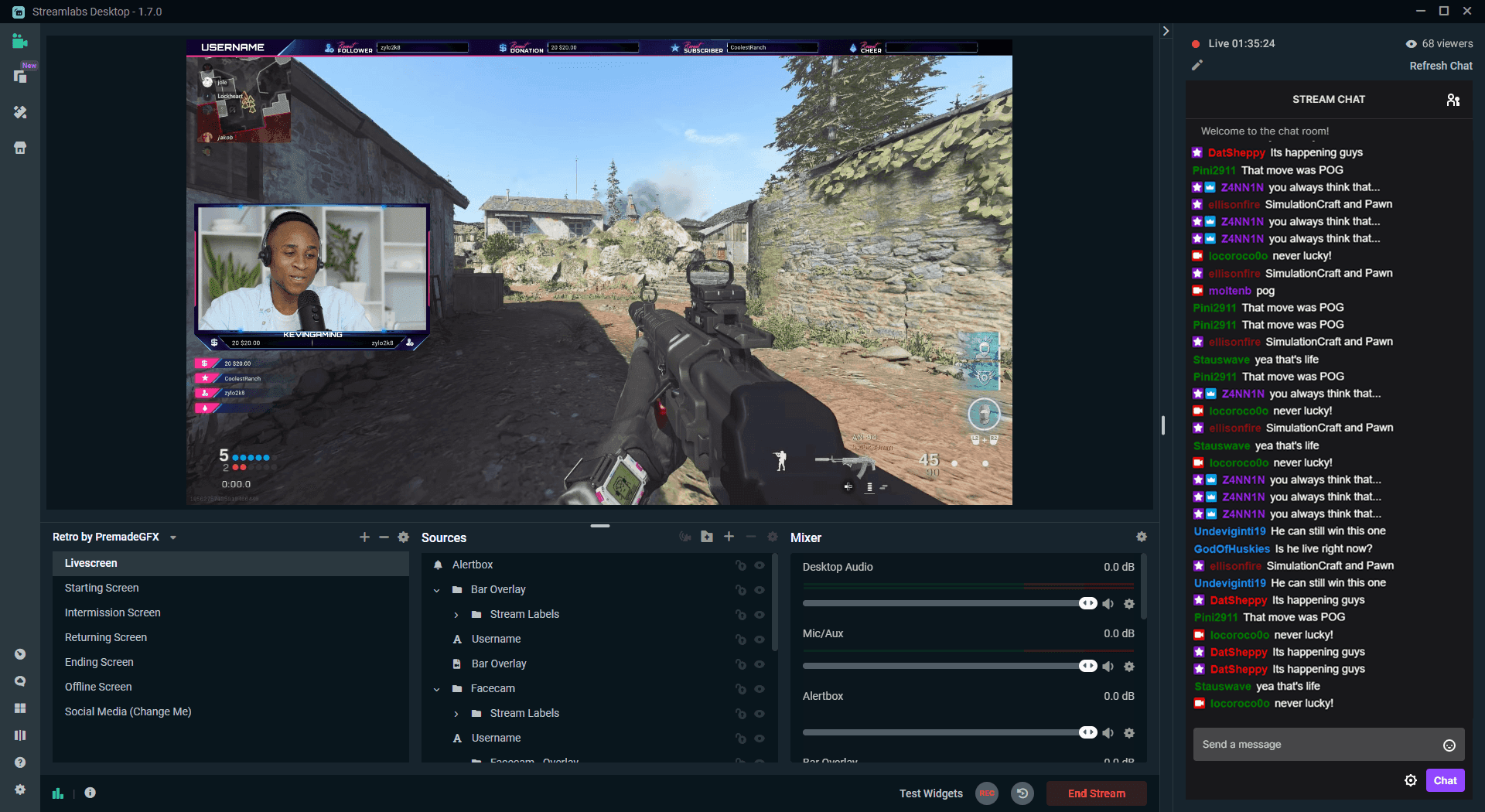Open Broadcaster Software (OBS) continues to be one of the most popular tools for recording and streaming. In 2025, many content creators rely on OBS for its flexibility, customizable features, and high-quality output. Whether you’re capturing a presentation, gameplay footage, or webcam video, this guide outlines how to record with OBS effectively.
This article walks through key steps to help users set up OBS Studio for screen recording, webcam integration, and gameplay capture, along with commonly asked questions about the platform.

How to Record with OBS in 2025
How to Record Screen with OBS
Recording your screen with OBS is a straightforward process. Below are the steps to follow:
Step 1: Download and Install OBS
Visit the OBS Project official website and download the latest version of OBS Studio compatible with your operating system. Follow the on-screen instructions to install.

How to Record with OBS in 2025
Step 2: Set Up a New Scene and Source
- Open OBS Studio.
- In the “Scenes” panel, click the + icon to add a new scene. Give it a relevant name like "Screen Recording".
- In the “Sources” panel, click + and choose Display Capture to record your entire screen. Adjust settings as necessary and click OK.

How to Record with OBS in 2025
Step 3: Configure Output Settings
- Go to Settings > Output.
- Under the Recording Path, choose where recordings will be saved.
- Select a quality preset such as High Quality or Indistinguishable Quality.
- For better performance, choose a hardware encoder (e.g., NVENC) if available.

How to Record with OBS in 2025
Step 4: Set Up Audio and Video
- In Settings > Audio, choose your desktop playback and microphone devices.
- Under Video, set the Base (Canvas) Resolution and Output (Scaled) Resolution according to your display and preference.

How to Record with OBS in 2025
Step 5: Optional Hotkey Setup
Under Settings > Hotkeys, assign shortcuts for starting/stopping recordings and managing audio.
Step 6: Start Recording
Preview your setup in OBS. When ready, click Start Recording. When finished, click Stop Recording. The file will be saved in your designated folder.
How to Record Screen and Webcam on OBS
Recording both your screen and webcam is commonly used for tutorials, reaction videos, and webinars.
Recommended Hardware: OBSBOT Tiny 2
For enhanced webcam quality, the OBSBOT Tiny 2 is a compatible option that offers AI tracking and gesture control.
Step-by-Step Instructions:
- Connect the OBSBOT Tiny 2 to your computer and launch OBS Studio.
- In the Sources window, click +, select Video Capture Device, and choose OBSBOT Tiny 2 from the dropdown. Configure the video settings as needed.
- Resize and position the webcam view in the preview window.
- Click + again in the “Sources” window and select Display Capture or Window Capture depending on your content.
- Go to Settings > Audio and confirm your microphone and desktop audio are correctly configured.
- Review your setup in the preview window. Click Start Recording to begin and Stop Recording when finished.

How to Record with OBS in 2025
How to Record Gameplay and Audio on OBS
OBS is widely used by gamers to capture gameplay sessions with both system audio and microphone commentary.
Steps to Record Gameplay:
- Launch OBS Studio and create a new scene titled “Gameplay”.
- In Sources, click +, then choose Game Capture.
- Select Capture Specific Window and pick the game from the dropdown list.
- Go to Settings > Audio, set Desktop Audio to capture game sound, and choose your microphone under Mic/Auxiliary Audio.
- In the OBS Mixer, adjust audio levels for balance. Under Settings > Video, ensure your resolution and frame rate are suitable for recording gameplay.
- Press Start Recording before gameplay begins, and Stop Recording once you’re done.

How to Record with OBS in 2025
FAQs about Recording with OBS
Can OBS Record and Stream at the Same Time?
Yes, OBS supports simultaneous streaming and recording. However, ensure your system has sufficient processing power and memory to manage both tasks efficiently.
Where Are OBS Recordings Saved?
By default, recordings are saved in the folder specified under Settings > Output > Recording Path. This location can be customized based on user preference.
Final Thoughts
Learning how to record with OBS in 2025 allows creators to produce professional content for various platforms. Whether capturing screen tutorials, combining webcam footage, or recording high-quality gameplay, OBS offers a flexible solution for every need.
With the right setup, including proper configuration of video, audio, and encoding options, users can ensure smooth performance and quality output. For those using OBS for the first time or looking to refine their approach, this guide serves as a complete resource for getting started with OBS Studio recording.
Frequently Asked Questions (FAQs)
Who are some of the most popular streamers?
Popular streamers include Ninja, Shroud, and Pokimane. Ninja is known for Fortnite gameplay, Shroud is recognized for skill across multiple games, and Pokimane is noted for community engagement and entertainment content. “Best” streamer depends on personal preference and game focus.
How difficult is it to become a streamer?
Becoming a successful streamer requires consistent effort, investment in equipment, and audience development. Growth typically takes months or years, depending on dedication, content strategy, and engagement with viewers.
What equipment is necessary to start streaming?
A basic setup includes a capable desktop or laptop, a stable internet connection, a webcam, a microphone, and streaming software. Optional enhancements include lighting equipment, overlays, and a dual PC setup for improved performance.
Which streaming platform should I choose?
Twitch, YouTube, and Kick are common choices. Twitch offers a large audience and structured monetization programs, YouTube combines live streaming with video-on-demand content, and Kick provides alternative revenue models. Platform selection should consider audience, monetization, and streaming policies.
Can I make money on Twitch and other platforms?
Yes, revenue can be generated through subscriptions, donations, ad revenue, sponsorships, and affiliate marketing. Consistent audience growth and diversified income streams improve sustainability.
What is a dual PC streaming setup, and is it necessary?
A dual PC setup separates gaming from encoding, improving performance and stream stability. It is not required, but may benefit streamers aiming for high-resolution or high-frame-rate broadcasts.
How can I engage with my audience effectively?
Responding to chat in real-time, conducting polls, asking questions, hosting events, and collaborating with other creators helps build community engagement and viewer loyalty.
Does web3 affect game streaming?
The web3 ecosystem intersects with streaming through creator tokens, decentralized communities, and NFT-related incentives. While these tools may provide additional revenue opportunities, technical setup, content quality, and audience engagement remain the primary drivers of streaming success.