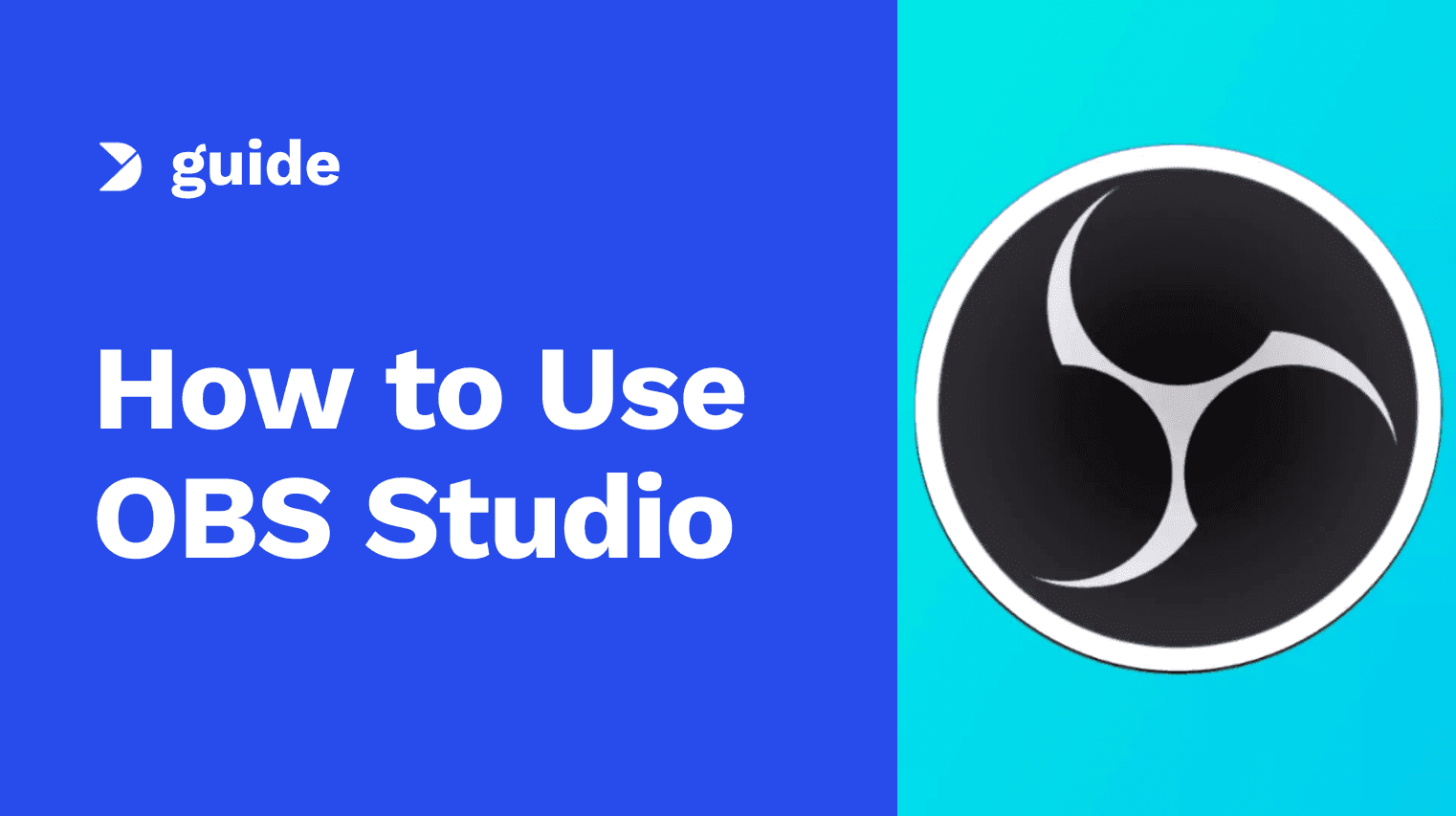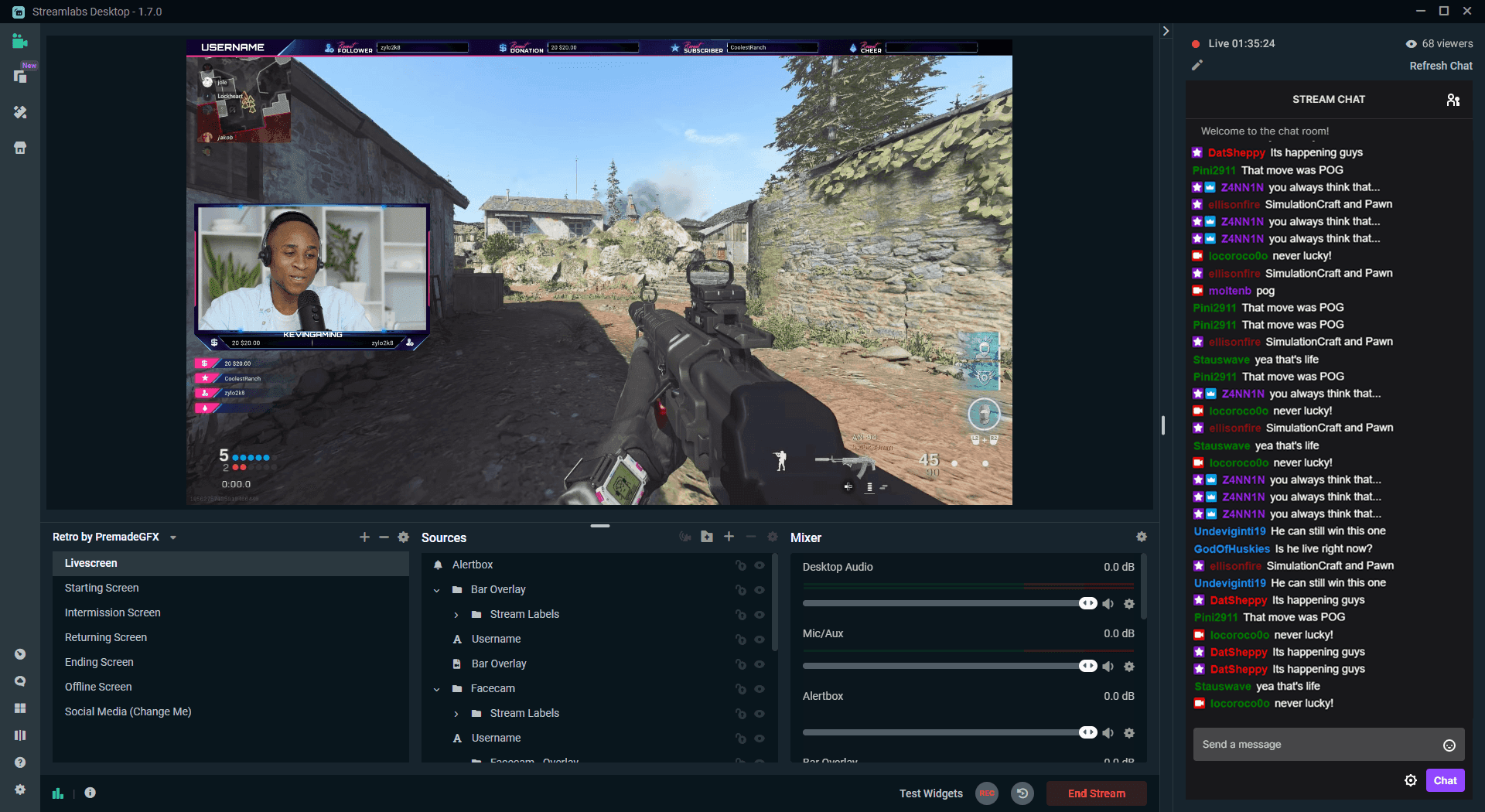In the rapidly evolving landscape of digital content creation, mastering the art of live streaming is not just a skill but a strategic advantage. Whether you're delving into gaming broadcasts, educational sessions, or interactive live events, understanding the nuances of tools like Streamlabs and OBS (Open Broadcaster Software) is essential.
This comprehensive guide dives deep into setting up, optimizing, and utilizing these powerful streaming platforms. Coupled with insights into selecting the right streaming destinations—from YouTube and Twitch to emerging platforms like TikTok and Kick—it equips you with the knowledge needed to engage your audience effectively and maximize your reach in today's competitive online environment.
In this article, we will cover the following sections:
1 - Introduction to the G3 Creator Program
4 - Finding and Managing Recordings
6 - Streamlabs and OBS Streaming Setup

G3 Creator Program
PART 1: Introduction to the G3 Creator Program
The G3 Creator Program, led by George Head of Game Exposure Management, aims to nurture aspiring content creators by guiding them through foundational steps for success. In Part 1 of this series, there is an emphasis on establishing a consistent brand tone that aligns with the creator's personality and engages the audience effectively.
Part 1 also explores various content formats such as written, audio, and video, each catering to different audience preferences and consumption habits. George recommends mastering one format before diversifying, highlighting the need for polished presentation and basic editing skills to enhance content quality and audience connection.
Choosing Your Content Format
- Written Content: Ideal for blogs, articles, and social media posts, requiring strong writing skills and SEO awareness for visibility. Injecting personality into written content enhances reader engagement.
- Audio Content: Suited for podcasts and live discussions, audio formats foster personal connections through voice and emotion. Its versatility allows consumption during multitasking.
- Video Content: The most popular format, video content demands clear audio and basic video editing skills. Accessible, beginner-friendly software options are recommended.

George In the Meta: Head of Game Exposure Management
PART 2: Comprehensive OBS Setup
Part 2 is a comprehensive guide to setting up OBS (Open Broadcaster Software) for video recording and live streaming emphasizing the importance of selecting the right software for content production. It walks users through essential steps from downloading and installing OBS on Windows, macOS, or Linux systems, to configuring audio and video sources.
After installation, users are guided through setting up microphones and desktop audio in the Audio Mixer, adding sources like Display Capture for screen recording, Window Capture for specific applications, and Game Capture for gamers.
The guide also covers integrating a camera feed using a Video Capture Device, with options for advanced configurations using additional instances of OBS. Finally, users are encouraged to perform final checks on all configured sources before starting recording sessions. This guide aims to empower users to leverage OBS effectively for capturing high-quality video content.

Comprehensive OBS Setup Guide
PART 3: Streamlabs OBS How-To
Streamlabs OBS, a popular choice among gamers and content creators, stands out for its user-friendly interface and robust features compared to OBS Studio. Part 3 of this series covers the steps from downloading and installing Streamlabs OBS to setting it up for efficient content recording and streaming.
To begin, users visit the Streamlabs website to download the software and proceed with the installation, choosing preferences and agreeing to terms along the way. Once installed, users launch Streamlabs OBS and optionally log in for additional features. Configuration includes setting up audio with options for microphone and desktop audio, and adjusting levels to avoid distortion.
Adding sources such as window capture, game capture, display capture, and a video capture device (like a camera) is explained step-by-step. After ensuring all sources are correctly configured, users can begin recording by clicking 'Start Recording' within the software.
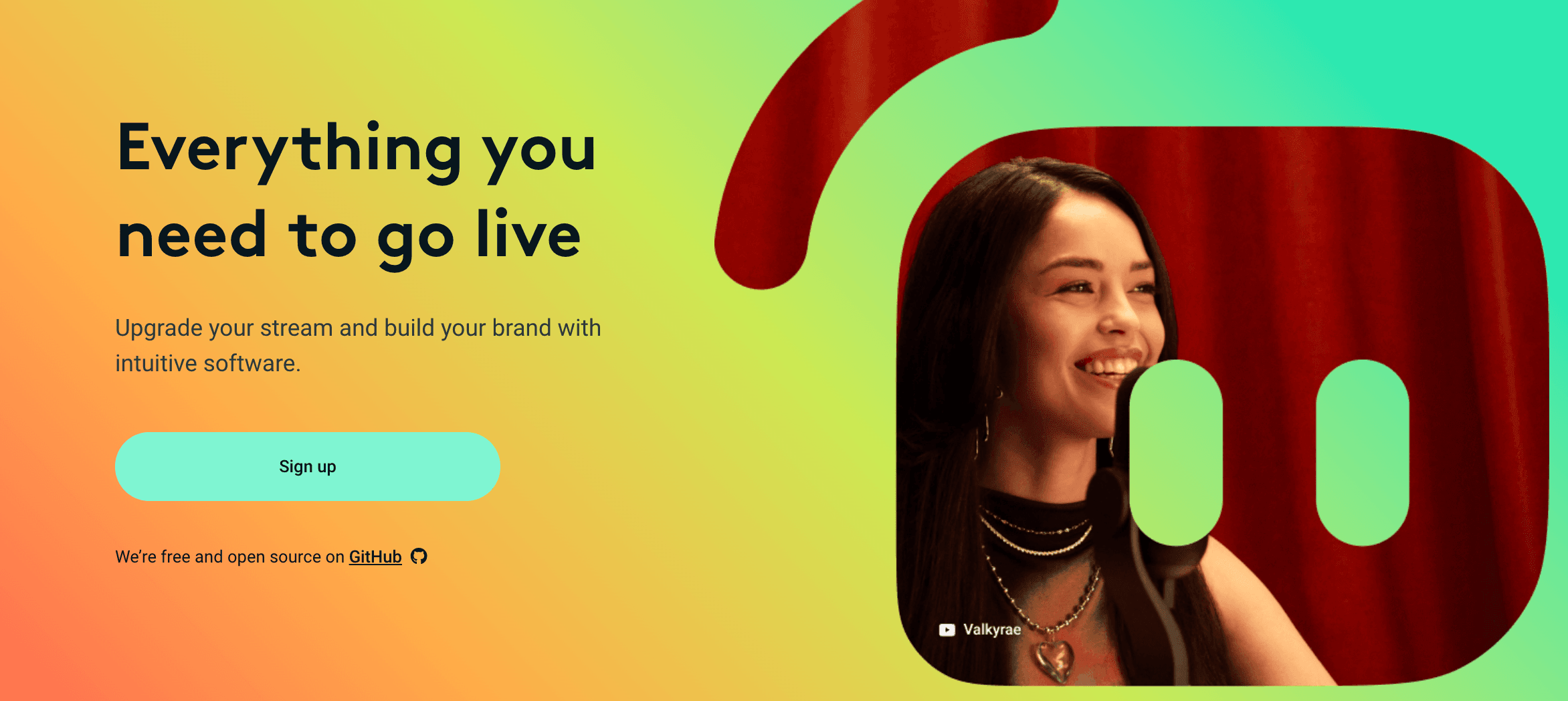
Streamlabs OBS How-To Guide
PART 4: Finding and Managing Recordings
In Part 4 of this series, after setting up Streamlabs and OBS for recording content, the focus shifts to locating and managing these recordings. For Streamlabs, users can find their recordings by clicking the cogwheel icon at the bottom left, navigating to the "Output" section, and then checking the "Recording" tab to view the storage path.
Similarly, in OBS, users need to access the settings by clicking on the gear icon at the bottom right, selecting the "Output" tab, and then clicking on "Recording" to find the path where recordings are saved. Using the fragmented MP4 format is recommended due to its resilience; if the software crashes, fragmented MP4 recordings are more likely to preserve the video content up to the crash point, minimizing potential data loss caused by processing interruptions.
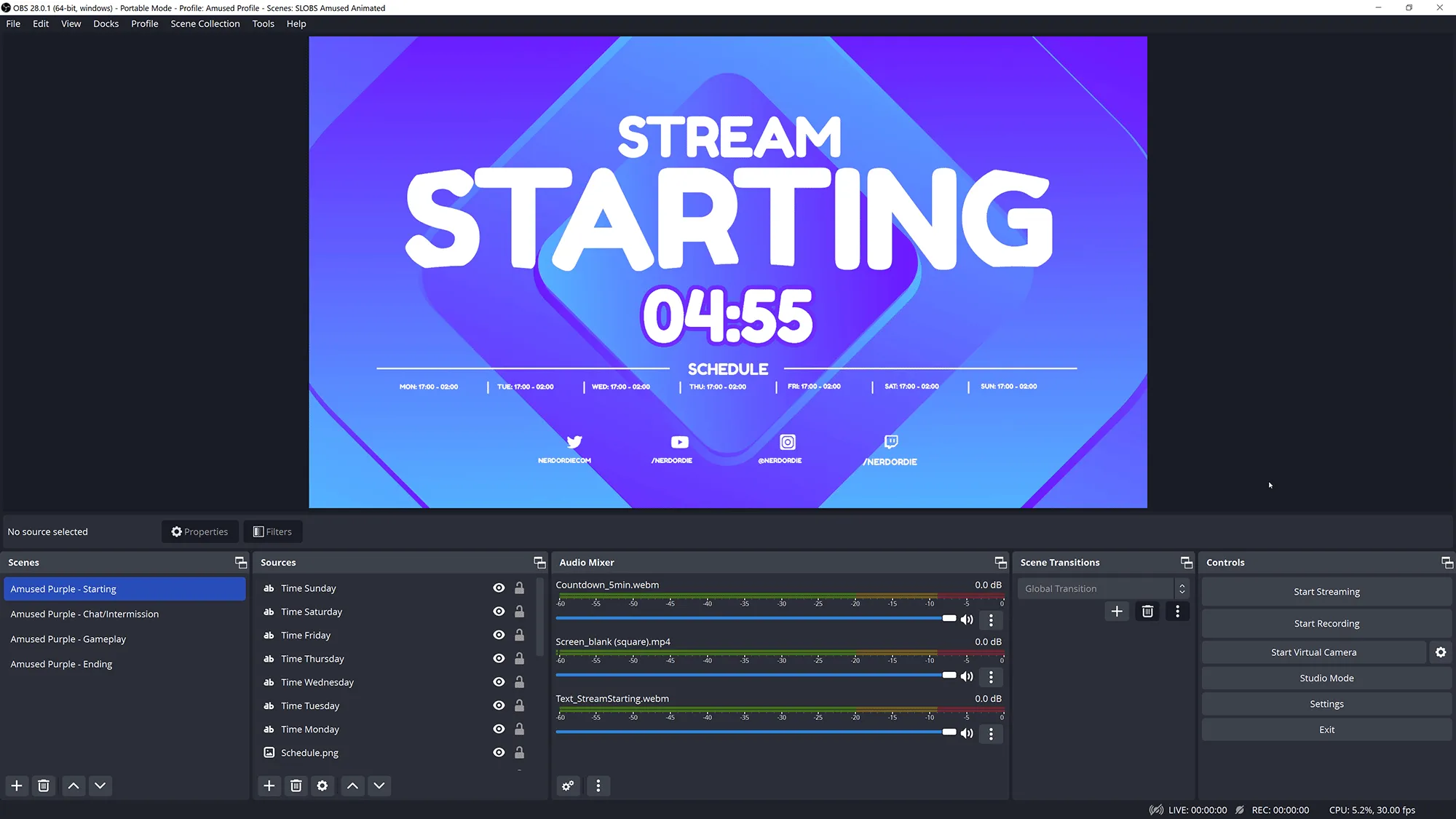
Finding and Managing Recordings in Streamlabs and OBS
PART 5: Ultimate Live Streaming
Part 5 explores essential platforms like YouTube, Twitch, TikTok, Kick, and Twitter, each offering distinct advantages and challenges for content creators. YouTube stands out for its strong discoverability and high video quality, despite lower engagement during live sessions and initial monetization hurdles.
Twitch excels in community engagement and monetization options but faces discoverability issues and a high revenue split. Kick, an emerging platform, offers a generous revenue split and good discoverability akin to Twitch but suffers from stability concerns and content control challenges. Twitter provides immediate audience access and real-time engagement but has limited chat functionality and stringent monetization criteria.
TikTok offers high engagement and superior discoverability but presents challenges with its unique format and variable entry barriers. Utilizing Restream enables simultaneous broadcasting across platforms, enhancing reach and mitigating risks associated with platform issues, making it a valuable tool for maximizing audience expansion.

Ultimate Live Streaming Guide
PART 6: Streamlabs and OBS Streaming Setup
Lastly, Part 6 explores setting up Streamlabs and OBS (Open Broadcaster Software) for streaming content to various platforms. It begins with an introduction by George, outlining the process for using these tools to stream to a single location.
Section 2 focuses on configuring OBS, including accessing settings, selecting streaming services like Twitch or YouTube, and either using stream keys or direct authentication. Section 3 details the setup in Streamlabs, similarly covering settings, platform selection, and authentication options, including multi-streaming capabilities which may incur additional costs.
Section 4 provides steps for finding and using your stream key from platforms like Twitch securely. Finally, Section 5 concludes with instructions on starting your stream once configurations are complete in either Streamlabs or OBS.

Streamlabs and OBS Streaming Setup Guide
Final Thoughts
In today's digital era, navigating the world of content creation and live streaming demands both strategic planning and technical proficiency. Whether you're a budding content creator aiming to establish your brand or an experienced streamer looking to optimize your setup, understanding the tools and platforms available is crucial.
From mastering OBS and Streamlabs for seamless streaming experiences to exploring diverse platforms like YouTube, Twitch, and TikTok for audience engagement, this comprehensive guide equips you with the knowledge and practical steps needed to thrive in the dynamic realm of online content and live broadcasting.