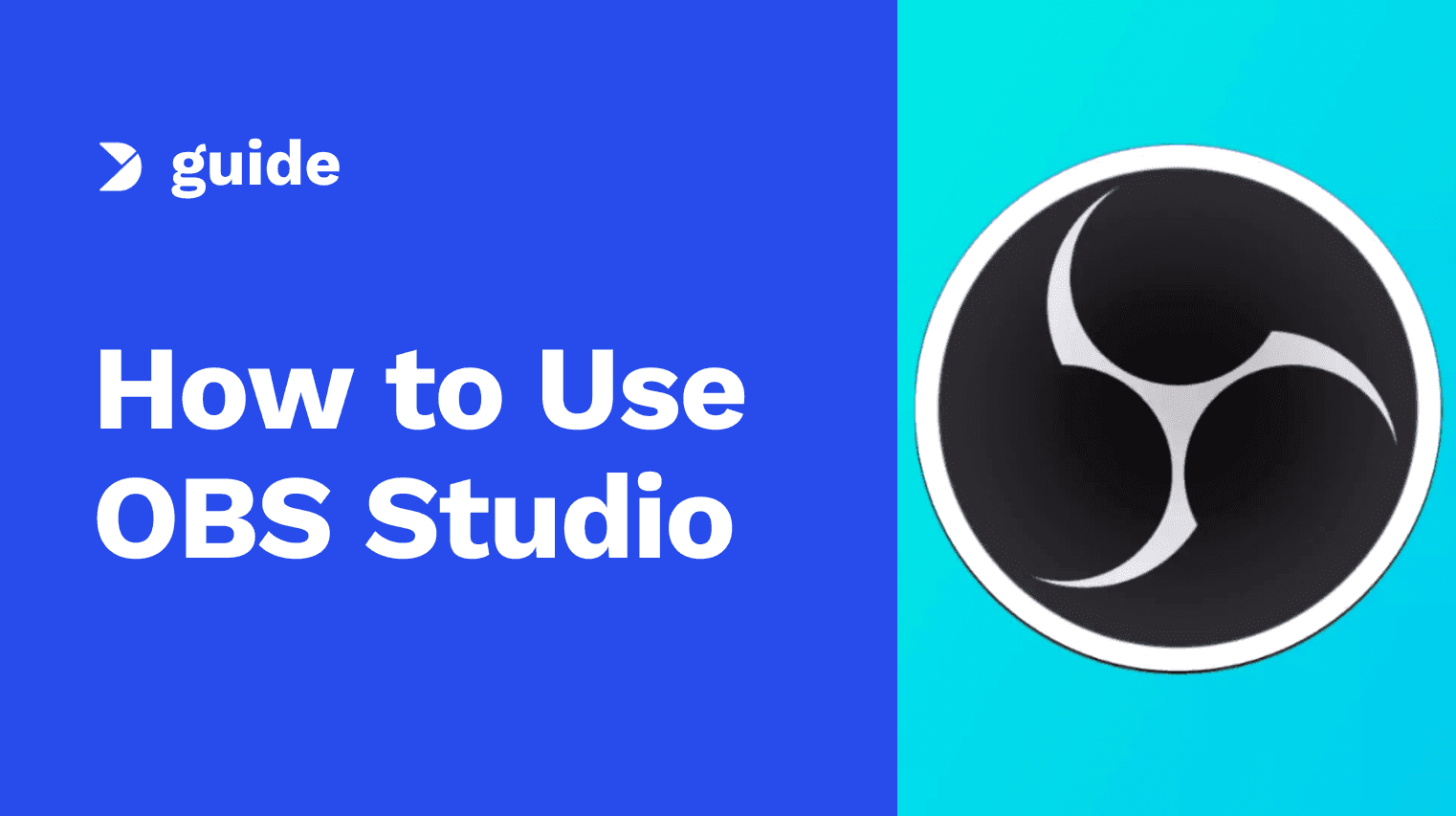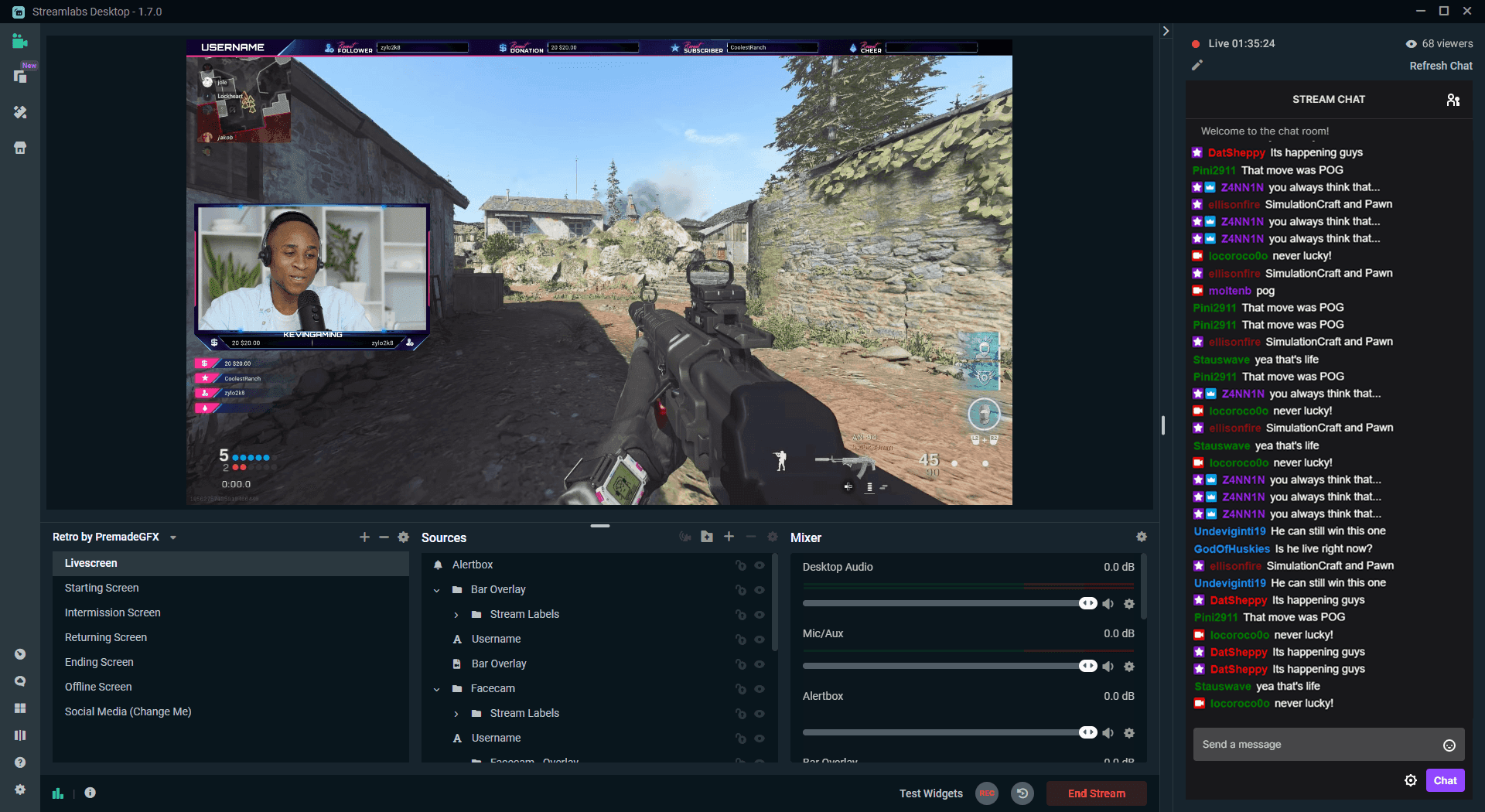G3 creators welcome to this informative guide! You've set up Streamlabs and OBS, and you've started recording your content. Now, you might be wondering, where did my recording go? This guide will help you locate your recordings and provide essential tips on recording formats to ensure your content remains intact.
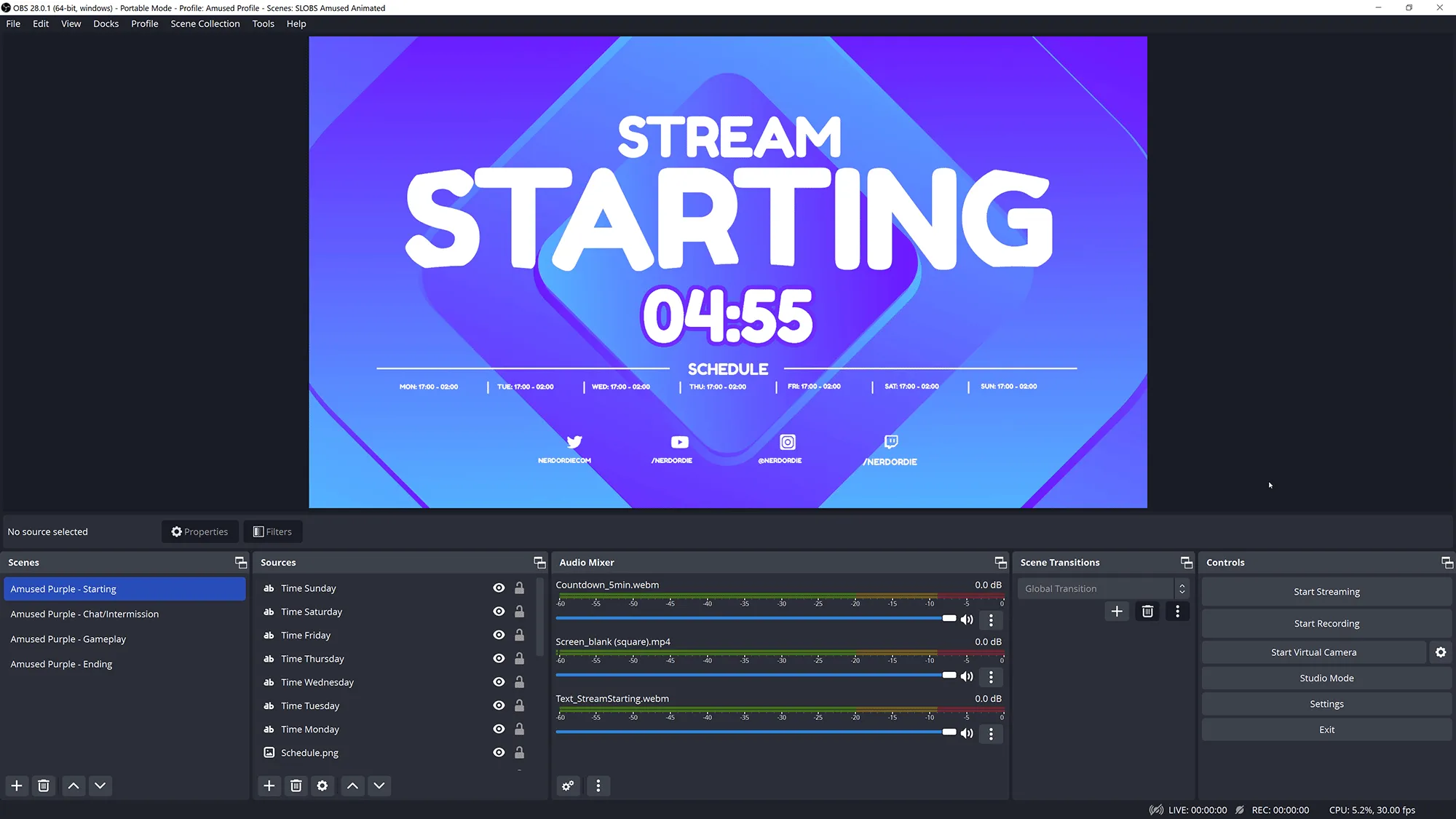
Finding and Managing Recordings in Streamlabs and OBS
Finding Recordings in Streamlabs
To find your recordings in Streamlabs, follow these steps:
- Go to the bottom left and click on the cogwheel icon.
- Navigate to the "Output" section.
- Under the "Recording" tab, you will see the path where your recordings are stored when using Streamlabs OBS.
Finding Recordings in OBS
Locating your recordings in OBS (OBS OG) is straightforward:
- Go to the bottom right and click on "Settings."
- Find the "Output" tab.
- Click on "Recording." If your tabs don't appear as described, switch your output mode to "Advanced" for more options.
- The recording path displayed here shows where your recordings are saved.

OBS Recordings
Recommended Recording Format
An important aspect to note is the recording format. It is recommended to use fragmented MP4. In case your capture software crashes, recording in fragmented MP4 ensures you retain the video up to the crash point, although you might lose a small amount due to processing. Using fragmented MP4 provides a higher chance of preserving your content compared to other formats.

Change to Fragmented MP4
Final Thoughts
This guide aims to help you easily locate and manage your recordings in Streamlabs and OBS. By following the steps outlined and using the recommended recording format, you can ensure your content is safe and accessible. Stay tuned for more lessons to enhance your recording experience.